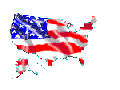 Frequently Asked (Web Service) Questions
Frequently Asked (Web Service) Questions
In an effort to make the use of New Wave's services as easy and efficient
as possible for the customer, a list of frequently asked questions (along
with answers) is avaliable here. If there is a question & answer
that you would like added to the list, feel free to send email to :
New Wave@GoTexan.com.
New Wave customers may upload their files by using an ftp client that
allows the user to specify a login name and password. An excellent
client to do this with with Microsoft Windows is WS_FTP, which is avaliable
at
http://www.ipswitch.com/ws_ftp_reg.html.
Windows 95 users may also use the index ftp client,
as long as they remember to switch into binary mode when uploading
pictures and other non text files.
Mac users may wish to use fetch, which can be found at
http://mirror.apple.com/mirrors/mac.archive.umich.edu/util/comm/fetch3.01.cpt.hqx.
To access your web site with an
ftp client, you may either ftp directly to your site's domain name (ie.
www.yourdomain.com), or you may use your IP address while you wait for your domain to be registered with the Internic. Once
you have connected, log in with your account's name and password. When
uploading files, keep in mind these 5 things:
1. UNIX systems are case sensitive. So a file
named foobar.txt would be a separate file from one named FOOBAR.txt . If
you can't seem to find a file on the server that you just uploaded, check
to see that you are using the right case.
2. UNIX filenames also may contain almost
any type of character, and sometimes this may confuse clients. If you
have trouble retrieving a file, try using wildcards in ftp to delete it,
and replace it with a file that doesn't have spaces or other special
characters in its name.
3. New Wave's HTTP server recognizes file formats
by extension. This means a client retrieving a file named .htm or .html
will be told it is in HTML format. Make sure that you have the proper
extensions when uploading your files.
4. Your root web server directory
(ie. http://www.yourdomain.com/) is mapped to your home directory.
You may create an unlimited amount of subdirectories (folders) within this
directory to organize your site using the ftp command "mkdir".
To have a page automatically load up when a browser goes to a directory,
name a file index.html (make sure its lowercase) and place it
in that directory. If this file is not present, the browser will show a
list of all the files in that directory. This applies to the root directory
as well.
5. CGI scripts must be in the cgi-bin/ subdirectory
and have executable permissions set to be able to be executed. Otherwise
they are treated as regular files.
According to one of our customers, AOL has supposedly decided to limit the
size of files that can be transfered via FTP. If you are unable to resume
transfers or compress files to fit within AOL's limit, we would recommend
using another provider that does not limit the amount of data you can
upload.
To retrieve your email from New Wave, you may use an email program that
supports retrieving your email via POP. Programs that are able to do this
are Netscape Mail and
Eudora. Set them to use the
server pop.your-domain.com.
On the other hand, if you have an existing email account somewhere that
you would like your New Wave mail forwarded to, you may upload a file
named .forward to your home directory that contains the destination email
address on the first line. Future email will be immediately forwarded to
that address instead of stored at New Wave. You may specify more specific
forwarding rules by using our online control panel, available at
www.yourdomain.com/stats (note this will not work until the InterNIC
processed your domain name request).
What do I set my SMTP server to?
For this setting use mailhost.your-name.com.
Mail to any address in your domain will be automatically forwarded to
your account at New Wave, unless you have configured it to do
otherwise with the Mail Configuration Control Panel in your stats
subdirectory.
Each account has a statistics and control panel page that may be viewed by
requesting the URL http://www.yourdomain.com/stats. To access the
page you must provide your account name and password. Users with new
accounts will not be able to access their stats until the InterNIC
processes their domain name. The raw log file that contains a record of your
accesses is cleared on the first day of each month.
Once you receive notification that the
InterNIC has registered your domain
name, it usually takes around 72 hours for the changes to propogate
across the internet. The reason that it takes this long is because the
system by which domain name lookup works is hierarchael, and the caches on
the servers must time out before they request new information for a
domain. You can also check the status of your InterNIC registration on
their Registration
Tracking Page.
The InterNIC may be contacted at
billing@internic.net
or by calling (703) 742-4777 (option 1). The InterNIC also has a
page available about
Invoicing and Payment Procedures.
Most users of the World Wide Web frequently use search engines to find
what they are looking for. If you would like your site to appear
along with the rest, most search engines will allow you to add yourself
to their database free of charge. Some popular search engines that allow
this are Yahoo,
Lycos,
WebCrawler,
AltaVista,
and many more can be found in the
Search Engines page of Yahoo (look for an "add URL" option).
There are some services that can add your page to many search engines
automatically. One of these is is
Submit-it!,
which allows you to try out its service for free.
This does not necessarily mean that the server is misconfigured; in fact,
it usually means that a CGI script a user has installed is not functioning
correctly, and the server is detecting this. Common causes are: the file
is not executable, there is a malformed header, or it has an incorrect
path reference when using an SSI. If you're using an SSI, the path format
is usually the cause. See the
Apache and
NCSA httpd home pages, the
comp.infosystems.www.servers.unix
newsgroup, and the on-line support menu for more
information. Also, you may wish to use our
Perl Validatation
script to see if an error appears when the script is being complied. This
will probably show the exact line in the script that is causing the
problem. New Wave does not offer support for user written CGIs, but
reading the documentation that comes with the script and browsing through
the online support that New Wave has available will usually reveal what's
causing the problem.
ValueWeb offers access to its SSL (Secure Socket
Layer) Server. Transfers are encrypted with New Wave's key by
index. However, in most browsers this will generate a warning that the
key is not authorized for your domain, and some will not permit the
transaction at all (Microsoft Internet Explorer). Netscape and MSIE are
able to determine whether a key has been properly authorized, and New Wave
is not authorized to distribute new keys, so if you would like to obtain
your own key to stop the warnings, you must obtain one from
VeriSign. Once you obtain your key,
call us at 1-409-264-2164 or 409-344-2449 and a customer service representative will help
you install your key into our secure server.
Why do the images that I upload appear as broken picture icons
on my page?
If this occurs make sure that you have the proper extentions on the image
that you are trying to view. For example if you are tring to view a JPG
make sure you uploaded the file with a .jpg extention. Also, make sure
that the file name is the same in both the HTML code and the server. If
you uploaded a file named example.JPG and it is written as example.jpg in
your HTML code you may run into problems tring to view it on your page.
Microsoft Publisher will try to upload your files into a
public_html/ directory by index. Instead, you should instruct it
to upload it into your home directory and everything should work fine.
Either
1) You have a UNIX account and are trying to upload via the web.
Try reconfiguring to upload via FTP, or call us to transfer your account
to the FrontPage server.
or
2) You are trying to back up your files from the web to your
harddrive. Even though you should have a copy of your web on your
harddrive already in the first place (thats where it all gets started), if
you try to publish your remote web to a local drive, a Microsoft FrontPage
server extension will unexpectedly terminate, generating the 500 error.
This bug has been reported to Microsoft, and will be fixed as soon as
possible.
This is probally because you are using an old version of Netscape
Navigator. Try a
newer version.
If you have a problem with accessing New Wave's service, you can email
New Wave@GoTexan.com with a
description of your problem, and we will try to get back to you as soon as
possible. Please include your account & domain name, and an exact
duplicate of the error message if applicable. If you would like a more
immediate response, you may call us at 1-409-264-2133 between the hours
of 9am & 12pm CST, weekdays.
 Copyright 1996 New Wave Enterprises -
New Wave@GoTexan.com
HOME
Copyright 1996 New Wave Enterprises -
New Wave@GoTexan.com
HOME
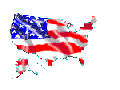 Frequently Asked (Web Service) Questions
Frequently Asked (Web Service) Questions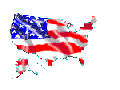 Frequently Asked (Web Service) Questions
Frequently Asked (Web Service) Questions